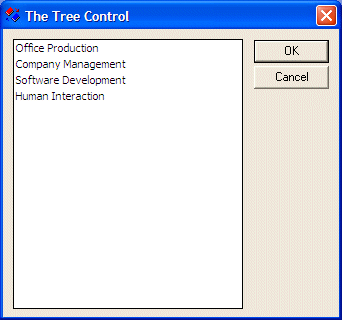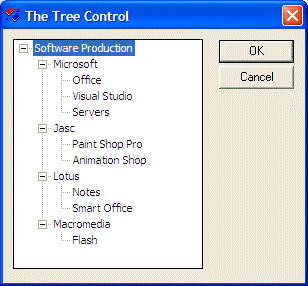|
After adding or creating a tree
control, you may want to fill it with the necessary
items. Each node of the control is an HTREEITEM
object. To create a new node, call the
CTreeCtrl::InsertItem() method. It comes in
various versions. One of them is:
HTREEITEM InsertItem(LPCTSTR lpszItem,
HTREEITEM hParent = TVI_ROOT,
HTREEITEM hInsertAfter = TVI_LAST );
The easiest way to add an item
consists of calling the InsertItem() method
with a null-terminated string as argument because this
is the only required argument of this version. Here is
an example:
BOOL CTree1Dlg::OnInitDialog()
{
CDialog::OnInitDialog();
// Set the icon for this dialog. The framework does this automatically
// when the application's main window is not a dialog
SetIcon(m_hIcon, TRUE); // Set big icon
SetIcon(m_hIcon, FALSE); // Set small icon
// TODO: Add extra initialization here
TreeSoft->Create(WS_CHILD | WS_VISIBLE | WS_BORDER | WS_TABSTOP,
CRect(10, 10, 240, 280), this, 0x1221);
TreeSoft->InsertItem("Office Production");
return TRUE; // return TRUE unless you set the focus to a control
}
In this case, the item would
appear as the root. You can add as many nodes like
that and each would appear as a root:
BOOL CTree1Dlg::OnInitDialog()
{
CDialog::OnInitDialog();
// Set the icon for this dialog. The framework does this automatically
// when the application's main window is not a dialog
SetIcon(m_hIcon, TRUE); // Set big icon
SetIcon(m_hIcon, FALSE); // Set small icon
// TODO: Add extra initialization here
TreeSoft->Create(WS_CHILD | WS_VISIBLE | WS_BORDER | WS_TABSTOP,
CRect(10, 10, 240, 280), this, 0x1221);
TreeSoft->InsertItem("Office Production");
TreeSoft->InsertItem("Company Management");
TreeSoft->InsertItem("Software Development");
TreeSoft->InsertItem("Human Interaction");
return TRUE; // return TRUE unless you set the focus to a control
}
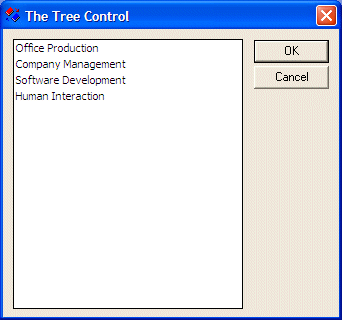
When calling this version of the
InsertItem() method, if you do not pass the
second argument, the node is created as root. This is
because the root item has an HTREEITEM value of
TVI_ROOT, which is passed as default. You can
also pass the second argument as NULL, which would
produce the same effect.
The InsertItem() method returns an HTREEITEM
value. You can use this value as a parent to a leaf
item. This is done by passing it as the second
argument when creating a leaf. Here is an example:
BOOL CTree1Dlg::OnInitDialog()
{
CDialog::OnInitDialog();
// Set the icon for this dialog. The framework does this automatically
// when the application's main window is not a dialog
SetIcon(m_hIcon, TRUE); // Set big icon
SetIcon(m_hIcon, FALSE); // Set small icon
// TODO: Add extra initialization here
TreeSoft->Create(WS_CHILD | WS_VISIBLE | WS_BORDER | WS_TABSTOP |
TVS_HASLINES | TVS_HASBUTTONS | TVS_LINESATROOT |
TVS_SINGLEEXPAND | TVS_SHOWSELALWAYS |
TVS_TRACKSELECT,
CRect(10, 10, 200, 240), this, 0x1221);
HTREEITEM hTree, hCompany;
hTree = TreeSoft->InsertItem("Software Production", TVI_ROOT);
hCompany = TreeSoft->InsertItem("Microsoft", hTree);
TreeSoft->InsertItem("Office", hCompany);
TreeSoft->InsertItem("Visual Studio", hCompany);
TreeSoft->InsertItem("Servers", hCompany);
hCompany = TreeSoft->InsertItem("Jasc", hTree);
TreeSoft->InsertItem("Paint Shop Pro", hCompany);
TreeSoft->InsertItem("Animation Shop", hCompany);
hCompany = TreeSoft->InsertItem("Lotus", hTree);
TreeSoft->InsertItem("Notes", hCompany);
TreeSoft->InsertItem("Smart Office", hCompany);
hCompany = TreeSoft->InsertItem("Macromedia", hTree);
TreeSoft->InsertItem("Flash", hCompany);
return TRUE; // return TRUE unless you set the focus to a control
}
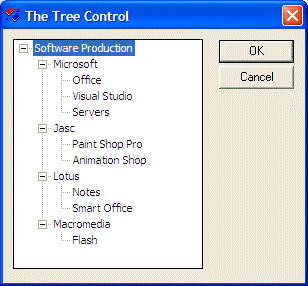
When using the InsertItem()
method as we have done so far, the items are added in
the order of their appearance. Besides creating new
nodes, the InsertItem() method also allows you
to control the order in which to insert the new item.
The new leaf can be added as the first or the last
child of a node. To do this, pass a third argument to
this version of the InsertItem() method and
give it the TVI_FIRST to be the first child or
TVI_LAST to be the last child of the current
parent node. Here is an example:
BOOL CTree1Dlg::OnInitDialog()
{
CDialog::OnInitDialog();
// Set the icon for this dialog. The framework does this automatically
// when the application's main window is not a dialog
SetIcon(m_hIcon, TRUE); // Set big icon
SetIcon(m_hIcon, FALSE); // Set small icon
// TODO: Add extra initialization here
TreeSoft->Create(WS_CHILD | WS_VISIBLE | WS_BORDER | WS_TABSTOP |
TVS_HASLINES | TVS_HASBUTTONS | TVS_LINESATROOT |
TVS_SINGLEEXPAND | TVS_SHOWSELALWAYS |
TVS_TRACKSELECT,
CRect(10, 10, 200, 240), this, 0x1221);
HTREEITEM hTree, hCompany;
hTree = TreeSoft->InsertItem("Software Production", TVI_ROOT);
hCompany = TreeSoft->InsertItem("Microsoft", hTree);
TreeSoft->InsertItem("Office", hCompany);
TreeSoft->InsertItem("Graphics Manipulation", hCompany, TVI_LAST);
TreeSoft->InsertItem("Project Management", hCompany);
TreeSoft->InsertItem("Software Develoment", hCompany);
TreeSoft->InsertItem("Operating Systems", hCompany, TVI_FIRST);
TreeSoft->InsertItem("Software Documentation", hCompany);
hCompany = TreeSoft->InsertItem("Jasc", hTree);
TreeSoft->InsertItem("Paint Shop Pro", hCompany);
TreeSoft->InsertItem("Animation Shop", hCompany);
hCompany = TreeSoft->InsertItem("Lotus", hTree);
TreeSoft->InsertItem("Notes", hCompany);
TreeSoft->InsertItem("Smart Office", hCompany);
hCompany = TreeSoft->InsertItem("Macromedia", hTree);
TreeSoft->InsertItem("Flash", hCompany);
return TRUE; // return TRUE unless you set the focus to a control
}
|